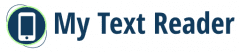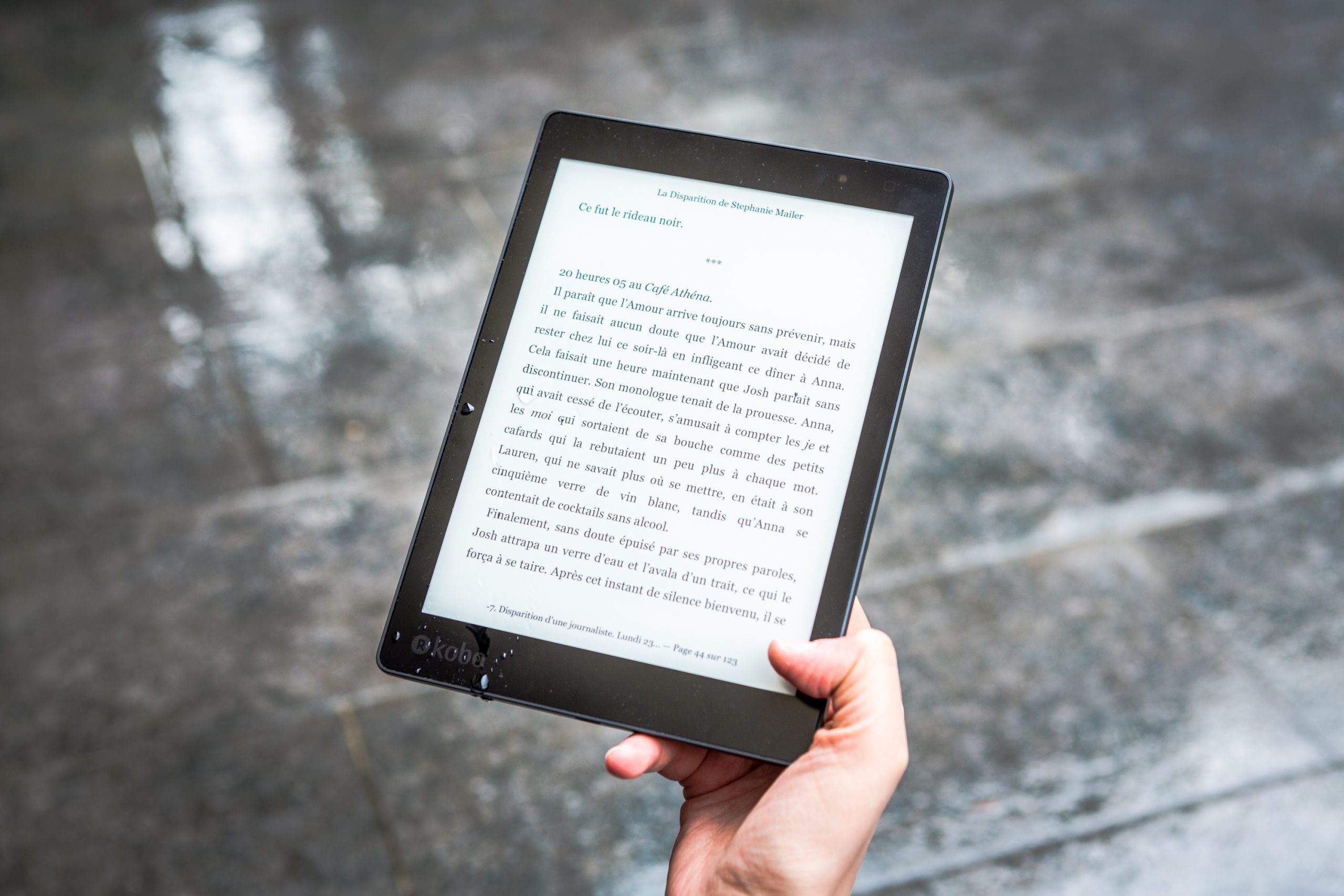With the latest update to the Kobo eReader software, Kobo has added a new Sideloaded mode, which allows you to use your Kobo device without logging into your Kobo account.
I think this is mainly designed to make it easier to set up a new device without a Wi-Fi connection, but I think Sideloaded Mode will also appeal to those who just don’t like being connected and don’t care about having a Kobo account.
I’ve always thought that forcing people to sign in to an account before they can use a Kobo reader is bad practice, but at least now there’s another option with Sideloaded Mode in place.
How to enable Sideloaded Mode
Sideloaded Mode is intended to be used temporarily during initial setup for those without an internet connection, and is only available on the new 4.31.19086 software, but can be used for a long time as most of the software’s features are accessible and active without a Kobo account.
If you want to try out Sideloaded Mode on your Kobo reader that you are already connected to, there are a few different ways to access it.
First, you can go to the Accounts section of Settings and sign out of your Kobo account.
Alternatively, for those who know how to edit the Kobo eReader.conf file on Kobo eReaders, you can add the following code to the “ApplicationPreferences” section: SideloadedMode=true
Differences when using Sideloaded Mode
Most features work in Sideloaded Mode, but there is no synchronisation and no link to the Kobo Store. Wi-Fi and internet access works; you can still use the built-in web browser.
The biggest difference is the absence of a home screen. Instead, it will default to a list of library books, which I personally prefer.
You can still read purchased Kobo eBooks and listen to downloaded audiobooks if you switch to Sideloaded mode, but you won’t be able to download purchased titles without reconnecting.
The biggest drawback for me is that Sideloaded Mode takes away easy access to library ebooks as they are routed through the Kobo ebook store. I think you could probably still use the old way of transferring library ebooks using Adobe Digital Editions, as you can still authorise the Kobo reader with Adobe DRM using Sideloaded Mode, but it’s a lot harder than just downloading the library’s ebooks directly from the Kobo store.
There are other minor differences, but Sideloaded Mode is surprisingly functional as it doesn’t require a Kobo account. Some people like it better than the default setting.